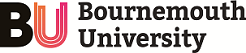These FAQs are here to help you find the information you need, when you need it, but you can always contact AskBU if you’d like to talk to someone in person, by phone or email, or if you have feedback about the FAQs.
I have printed a document but it has not released. What can I do?
On Printer:
- Press Job Status button
- The job should show in the Active Jobs list with the Job Status 'Resources Required'
- Touch the print job to show the menu, select 'Details...'
- This will open the Job Details window showing the paper tray and size selected
- Close the Job Details window
- Touch the print job to show the menu, select 'Delete'
On your computer:
- Open the document you were trying to print
- Open Print menu
- Change any paper settings within the application settings to match those in the print device
- Select Printer Properties to view print driver settings
- Ensure Paper settings are set to their defaults
- Fit to New Size > Off
- Other Color > Automatically Selected
- Other Type > Automatically Selected
- Select By Tray > Automatically Select (Recommended)
Print a single page of the document as a test.
If that single page prints correctly, you can then re-print document as required.
You may also need to check if you have print credit available.
If it still does not print, please contact the IT service desk.